How to Save Messages to Connections Mobile
There are two ways to save a message to your Connections Mobile app. If you have access to the Message Editor for a particular message, there is a Mobilize button at the top of the screen. Click that button to save the message to your mobile app. Note: some users may not have access to the message editor to use this method.

The second option is available to all users who have permission to launch messages. To save a message to the app, navigate to the Message Directory in which your message is saved and then right-click on the message name. A message will pop up for you to click that reads ‘Add to Connections Mobile.’
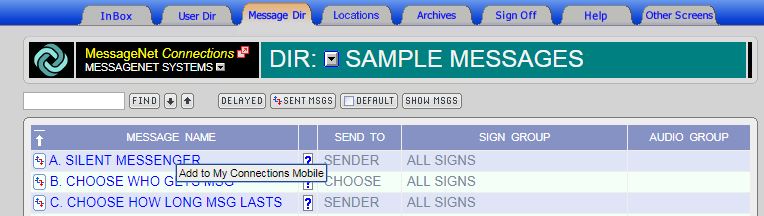
All messages added to the Connections Mobile app will appear in your DropBox and will need to be moved to a different section before they can be used or edited.
 The MessageNet Connections software and licenses come with a no-risk, money-back guarantee. If you are unhappy with the software for any reason within 90 days of purchase, you may return the software for a full refund.
The MessageNet Connections software and licenses come with a no-risk, money-back guarantee. If you are unhappy with the software for any reason within 90 days of purchase, you may return the software for a full refund.